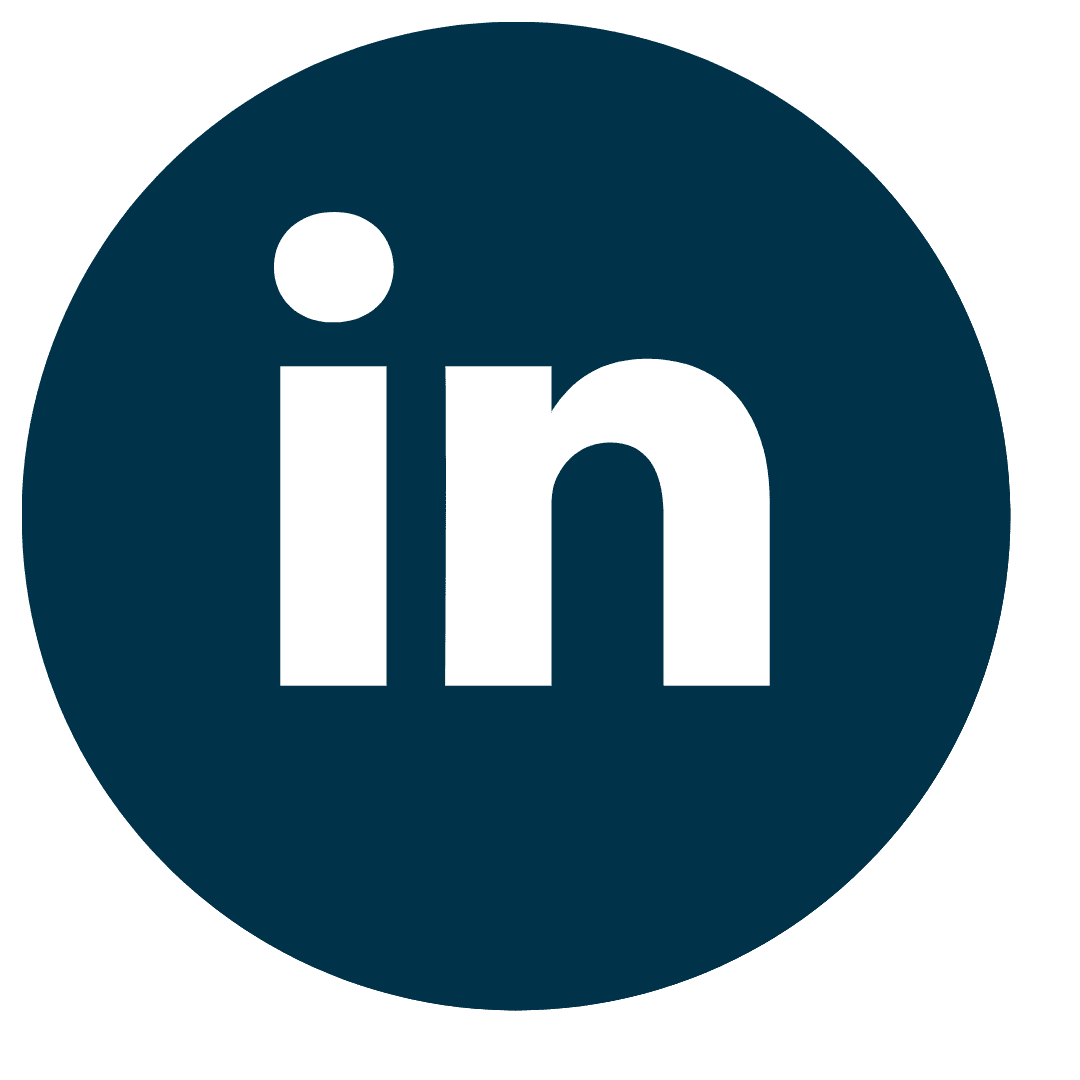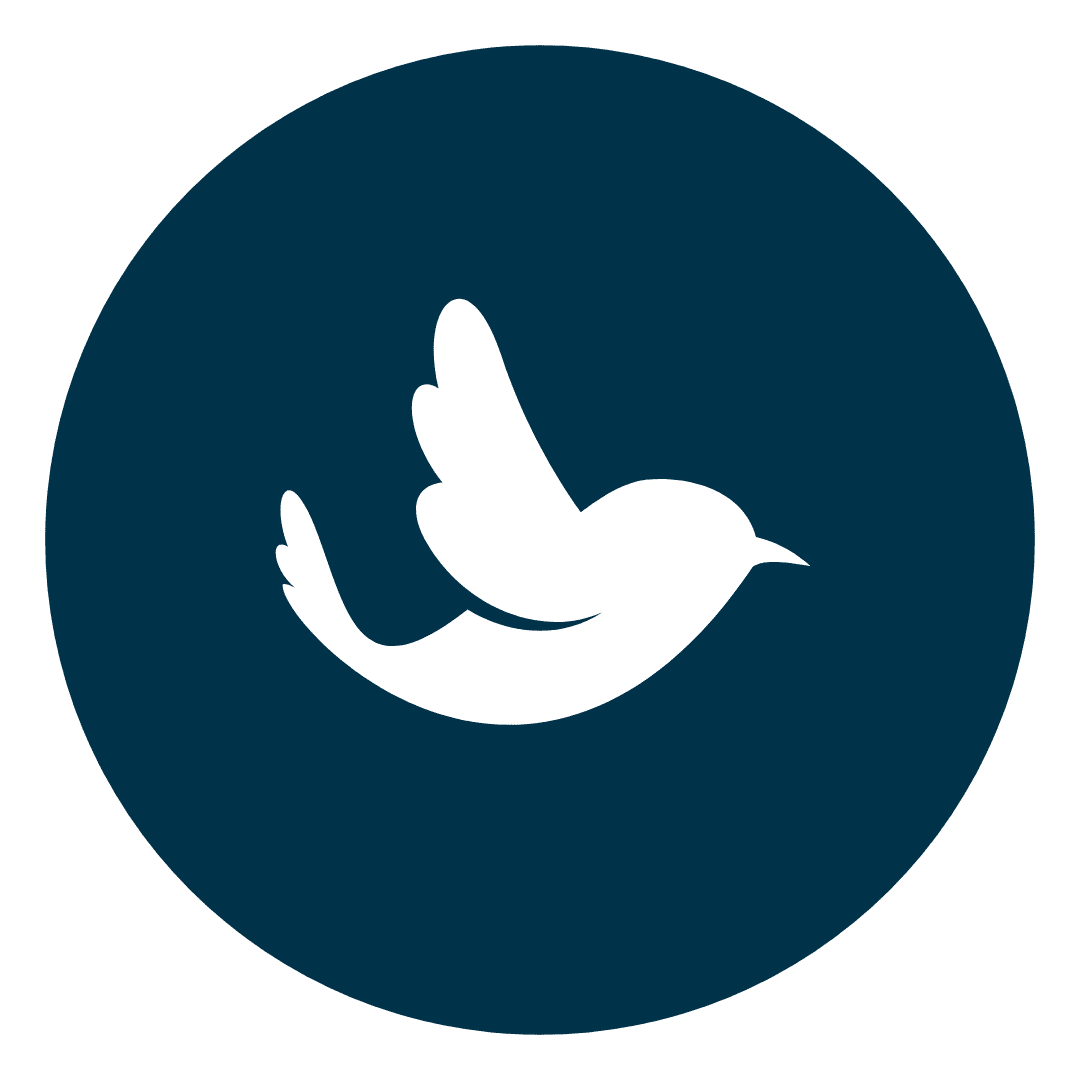Downloading the Print Driver from Canon Website
- Click here to go Canon's print driver page
- *Note that our copier is the Canon Image RunnerC3530i.
- Using the link above, the recommended driver will be isolated. Refer to the photo below.
- You will see that the Canon web page will automatically detect your operating system. This is noted in the image below too.
- Select the recommended driver.
- Allow Download Click “Yes”
- Click "Download Driver", then "Install"
- Intro opens, click "Continue", Continue on License, Continue on Agreement Terms of Software
- Install (give it a few seconds), summary opens, click "Close"
Continue below to add the copiers to your computer.
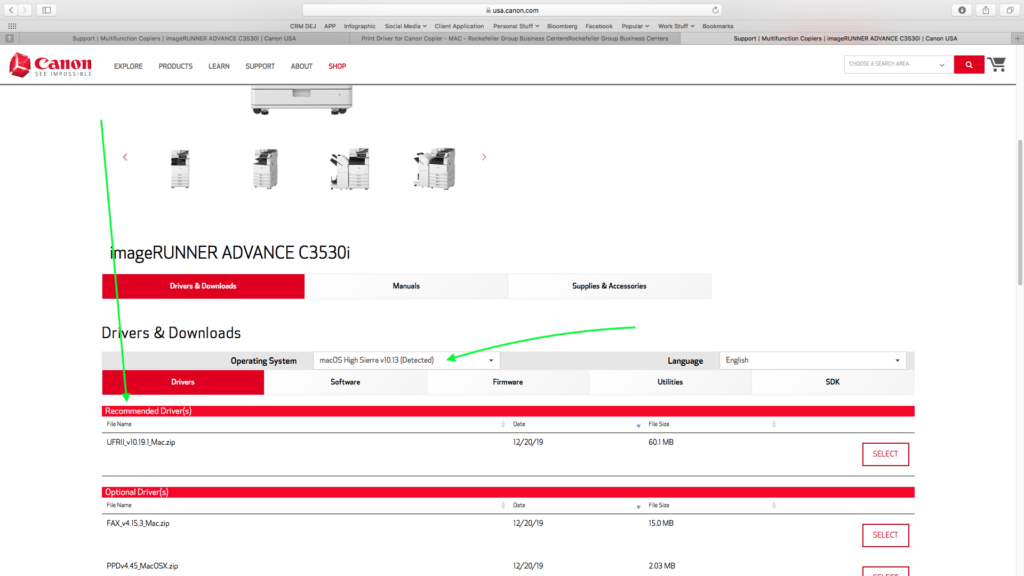
In Your Mac Computer Go to Printers and Scanners
- Click on the apple on the top left of your screen
- Go to "System Preferences"
- Go to "Printers and Scanners"
- Click the "+" to add the printers
- Enter IP Addresses here
- The IP Addresses are:
- 10.5.50.20 (Main Printer/Copier 2)
- 10.5.50.30 (For The Subcopier/ Copier 1)
- The IP Addresses are:
- Protocol: Select LPD, use: Select Software
- (choose C3525/3530 (copier 1) OR
- C5235/5240 (copier 2)) -
- click "ADD" then "CONTINUE"
- Click on "Open Printer Queue", then "Settings"
- Change Name To "Canon 20th Floor Main Printer" Or “Subcopier”
- Select "Utility", then "Open Printer Utility"
- Go To "Department ID Management"
- Select "Use Dept ID"
- Enter your Dept ID and PIN
- Select Confirm Dept ID/Pin
- Click on "Printer Information" (You should see communication method as Bidirectional)
- Click "OK"
- Then "Verify" (You should see a message that the pin entered is correct)
- Save Settings
- Click "OK"
- Close Window